Manual model replacement
Changing the model manually is a feature for advanced users, please use it with caution and always keep the initial model as a backup. This feature can be used for troubleshooting the tour, without reassembling it from scratch (e.g. you can upload the initial model, remove or add some meshes and upload it back to the tour).
In order to manually change the model, please access the corresponding tab in your tour:
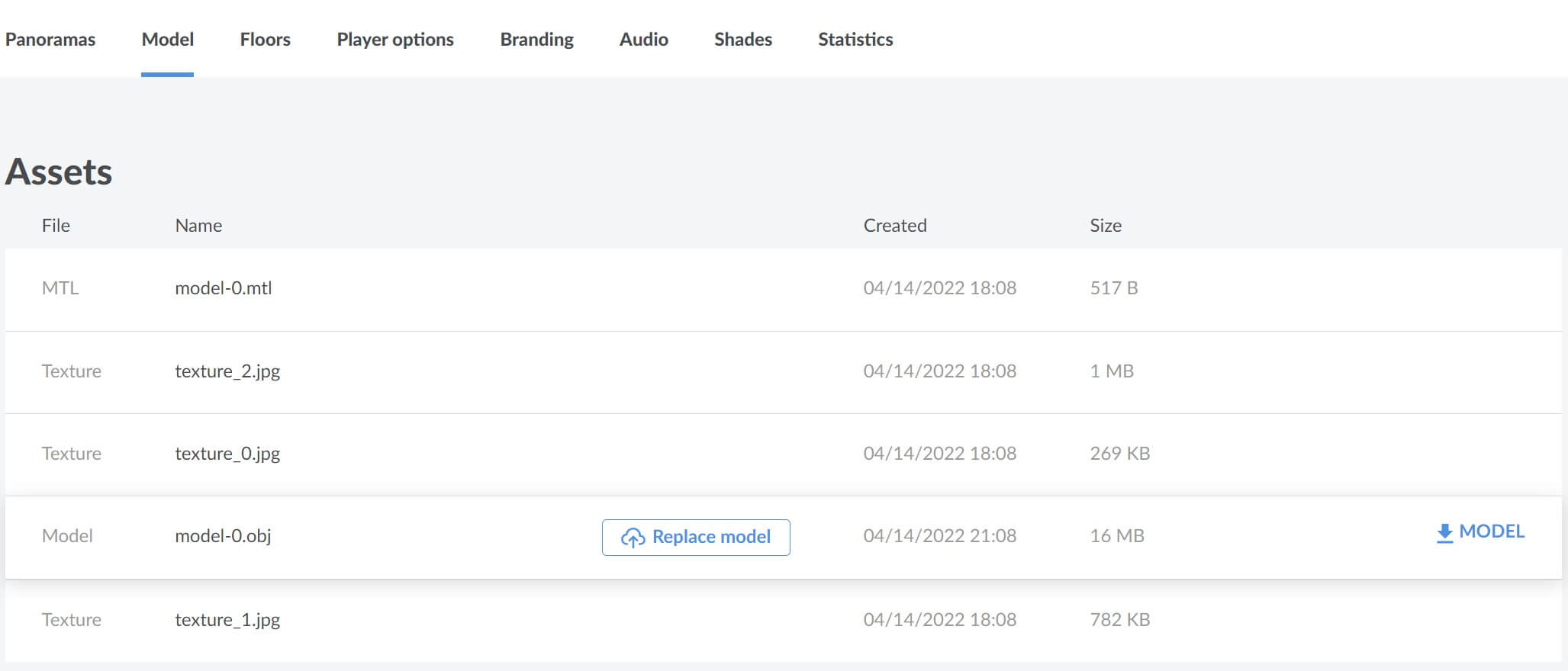
There are several assets you can download from tour:
- Low poly tour model in .obj format
- MTL file that defines which textures different parts of the model will use
- Textures for 3d panorama mode
At the moment you can download any files from the list, however you can replace only the model itself, textures and MTL cannot be changed manually.
Why would you want to replace the model? For example you received some comments from your customer and you need to remove some furniture from the tour. You can render new images and replace them without reassembling the tour altogether, however removed furniture will still exist in the older model and may affect how the user moves through the tour or may impact the visual side of it.
Previously, you should have reassembled the tour altogether to fix the issue, however now you can download the model from the tour, remove unnecessary mesh from it and upload the model back into the tour.
Uploaded 3d model should be in .obj format, scaled in meters, have the same coordinates and generally should be similar to the initial model. There is no automatic model optimization here, so the model you are uploading into the tour should be low poly, otherwise it will either not work, or will slow down the tour significantly. If you want to keep the 3d panorama mode, the new model should also have the same texture coordinates as the old one, so take that into account while editing the downloaded model.
Regarding the 3d panorama mode, keep in mind that tours without it will not have any textures or MTL in the list (tours with 3d panorama mode being disable will still have them). For now, existing textures won’t be updated while changing the model manually. Thus if you made significant changes in the tour (e.g. you removed a large piece of furniture, like a sofa or replaced wall color everywhere), you will not see these changes in the 3d panorama mode. If 3d panorama mode is a priority for you, we still recommend reassembling the tour altogether when significant changes are required.