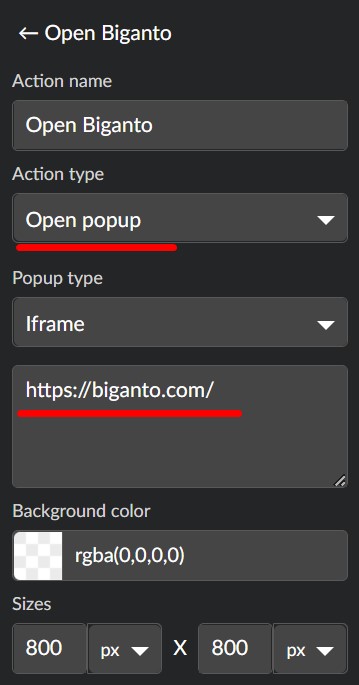Interactive meshes
In addition to creating new Interactive objects to the tour, you can also interact with the model of the tour itself. You can select the meshes from the tour and apply Actions to them directly, e.g. you can select a chair mesh and direct viewers to the manufacturers website by clicking on that chair. These so-called “Interactive meshes” are a powerful tool to turn a tour into a creative and exciting presentation.

The process to create interactive meshes is very simple. First, open your tour in the editor and look for the "Meshes" tab, in the bottom left corner. Here you can see the full list of meshes in the tour, search meshes and filter the list to show only interactive meshes with the button.
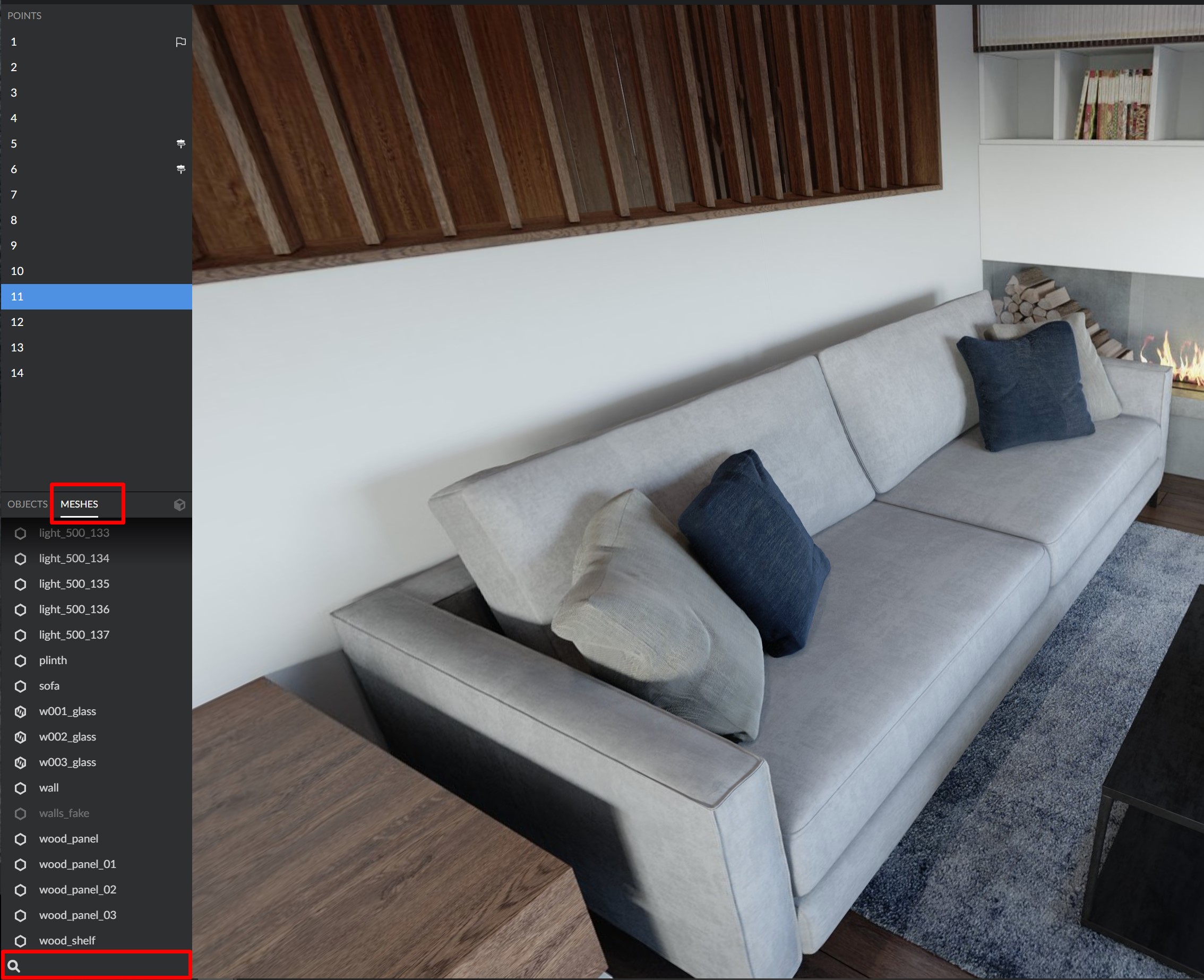
Use the text search in the bottom of the mesh list to find the required mesh. It will be highlighted in the scene once you've selected it. When you select the mesh from the list tour player will do its best to center the camera on that mesh. In rare cases the mesh can be hidden behind the corner or other object, however, so keep that in mind.

Alternatively you can pick mesh directly from the scene, using the “Pick mesh” button on the top of the screen. Press the button and simply select the mesh inside the tour.
To turn regular mesh into interactive simply change its mode to “interactive” in the right panel. Here you can also change the visuals of the mesh (change the regular highlight color for the mesh and the same on mouse hover, hover tooltips, whether to hide player cursor on hover, etc.).
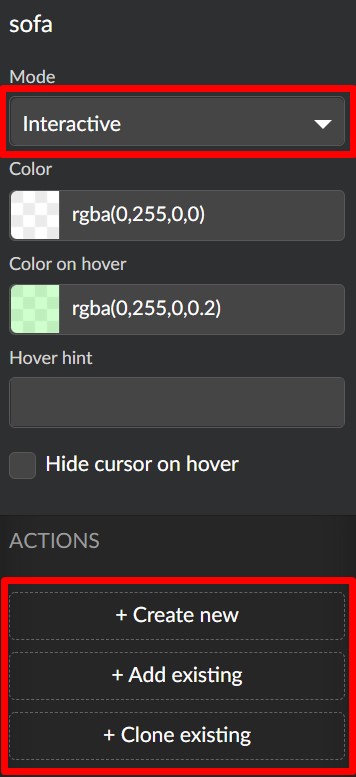
Most Importantly you can add an action to the Mesh, such as go to a different website, play audio\video, open pop-up windows, etc. For example the action to open different website in a popup window will look like that: